- When we are having large amount of data then it will be difficult for us to search proper data. We can solve this problem by providing searching functionality. We will be going to learn searching functionality of Bugzilla.
- We can search easily from Bugzilla search functionality as it is very easy to use. You need to decide criteria fist from where you need to want data and how much data you want for getting information.
- We can search data by product, status, assignment etc. we can search data with different combination. Like product + status, product + assignees etc.
- This functionality is given in advance search.
Bugzilla provide us four types of searching functionality.
- Instant search
- Simple search
- Advance Search
- Google search
We will lean that how we can use it properly according to our need.
1. Instant search :
- This functionality is given to Bugzilla for searching instant result. This word suggest us that we will get data soon.
- First log in to the Bugzilla.
- Then click on search.
- Now you will navigate to the screen where you can find 4 type of search functionality. Here you need to select instant search and click on it.
- When you select instant search , you will get two field on screen. In which 1 st is 'Product', as name suggested you need to select product from here for which product you need to search issues.
- Now enter a word for which you need to find issues.
- Then Click on Search.
- Verify the result , you will get just as below image.
- As we can see here , number of issues will be displayed instantly with use of instant search.
- Open the issue by clicking on their issue ID and verify the information you want.
- This is the functionality of instant search.
2. Simple search :
- Second type of search in the Bugzilla is simple search.
- After log in to the Bugzilla click on search as per above steps.
- Now click on simple search so you will navigate to the simple search screen.
- As per the screen here it gives us more option to optimize search.
- We need to select status from drop down and then select product from the drop down.
- Enter a word for which you need to search data.
- It will display result according to your search criteria.
- we can see the result of the simple search. It will display result for selected status and product. Verify it from image.
- This is the functionality of simple search. Now we will move on advance search.
3. Advance Search :
- In advance search we can search the complex data as well as particular data which we want.
- It will not displayed you large number of data.
- It gives you the functionality from where you can select your criteria according to your need and search the data. We will see how we will do it.
- First of all log in with Bugzilla.
- Then click on search from top the screen.
- Then click on 3rd tab as Advance search.
- Here in image, we can see the search fields from where we need to select value for our search data.
- Verify the below image for selecting data.
4. Google search :
- First log in with Bugzilla and click on search button form top of the screen.
- The click on Google search.
- Here you need to enter a word for which you need to find a bug.
- After clicking on search button it will navigate you on Google page where you can find your issue. But Google search will provide the issues for Mozilla.
- This the four method of searching in Bugzilla which is helping us a lot.

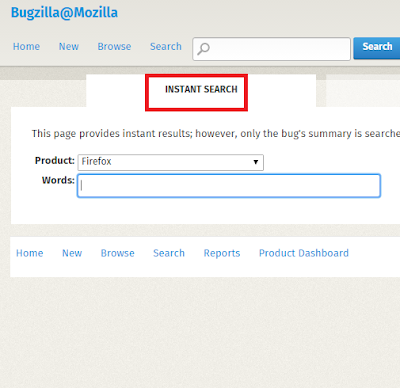




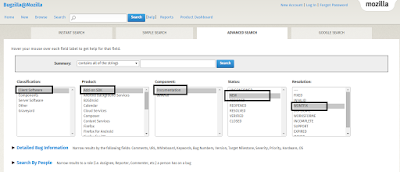

No comments:
Post a Comment