After completing the installation process of JIRA software, we will learn about creating first project in this article.
When the last step of JIRA software installation have been completed then you will navigate to the ‘localhost:8080/’ which indicates that JIRA software is about to start. Here 8080 is the port where you have installed it.
Afterwards it will display you ‘Administrator Account Setup’ screen where you need to register yourself. Enter your valid Email ID, Username then select secured password and Re-type it. Now accept all terms and condition which is given by JIRA software and do check mark for agreement. Then click on ‘Generate License’ button.
After doing registration it will navigate you to another screen where it displays button for all plunging and it will ask you,’ you want to do by yourself’ or ‘Let JIRA do it’. So select accordingly. Then it will move you the screen where ‘Let get start’ button is displayed where you will get a message as ‘Your JIRA instance now setup and ready for you. Your log in details and password provided to the Atlassian Account.’
After clicking on this button, JIRA software will provide you some basic information on screen which will be like given below.
- JIRA is the issue, bug tracking tool.
- It can manage your Project for Team.
- It can use agile methodology.
- You can post here different type of issues.
- You can set Priority of issues.
- It will fulfill you all requirements each and every user.
- You can assign work for different people and it will manage it.
- You can create your own work flow.
- You can verify each procedure which has been done during the project.
- You can create report for all activity.
- You can Release your project successfully.
- Welcome to the JIRA! Happy terming.
This image indicates that a Team can work to gather with the use of JIRA as it provides all the information and all the change which have been applied to whole team.
This image indicates all the work flow which have been followed by JIRA software and given instruction about the work.
Now it will navigate to you on the ‘Your First Project’ screen where you need to enter your Project name and key. Here key should be not more than 10 characters. Click on “Create Project”. Thus, you can create your first project.
After wards it will navigate you on the Home page. On home page, you will find important button like Dashboard, Project, Issues, Capture, Board, Search, Help etc.
Here click on Create button and find your created project in ‘Project’ dropdown. Now you can also post an issue for the same project.
If you want to create another project then go to the Home page and click on ‘Project’ button and click on ‘Create Project’ button. Enter your project name and click on ‘Create Project’ button. It will create another Project and displayed on same Project field for creating issue.
This is the procedure about creating the Project. After creating the project you can be able to post an issue for it. You can post the change regarding to it. You can create reports for the same in JIRA software.
Article Author : Guest User(S_Mehta 1104)
Article Author : Guest User(S_Mehta 1104)

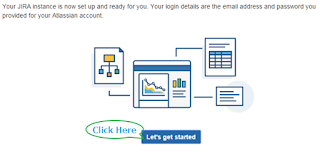






No comments:
Post a Comment